
Chrome vs Firefox: Which Handles Bookmarks Better?
Managing bookmarks is essential for staying organized online. Chrome and Firefox offer different tools for bookmark management, catering to various needs. Here's a quick summary:
- Chrome: Simple folder organization, drag-and-drop interface, and integration with Google services. Limited sorting and tagging options.
- Firefox: Advanced tools like tagging, sorting by date or name, and adding descriptions. Strong focus on privacy with end-to-end encryption.
Quick Comparison
| Feature | Chrome | Firefox |
|---|---|---|
| Folder System | Basic folders | Advanced organization |
| Sorting Options | Manual only | By date, name, tags, etc. |
| Tagging | Not available | Fully supported |
| Syncing Speed | Fast | Moderate, privacy-focused |
| Privacy | Data shared with Google | End-to-end encryption |
| Extensions | Large library | Curated, privacy-checked |
Choose Chrome if you prefer simplicity and Google integration. Go with Firefox for privacy and advanced organization tools.
Secret Feature That Makes Firefox Bookmarks Awesome!
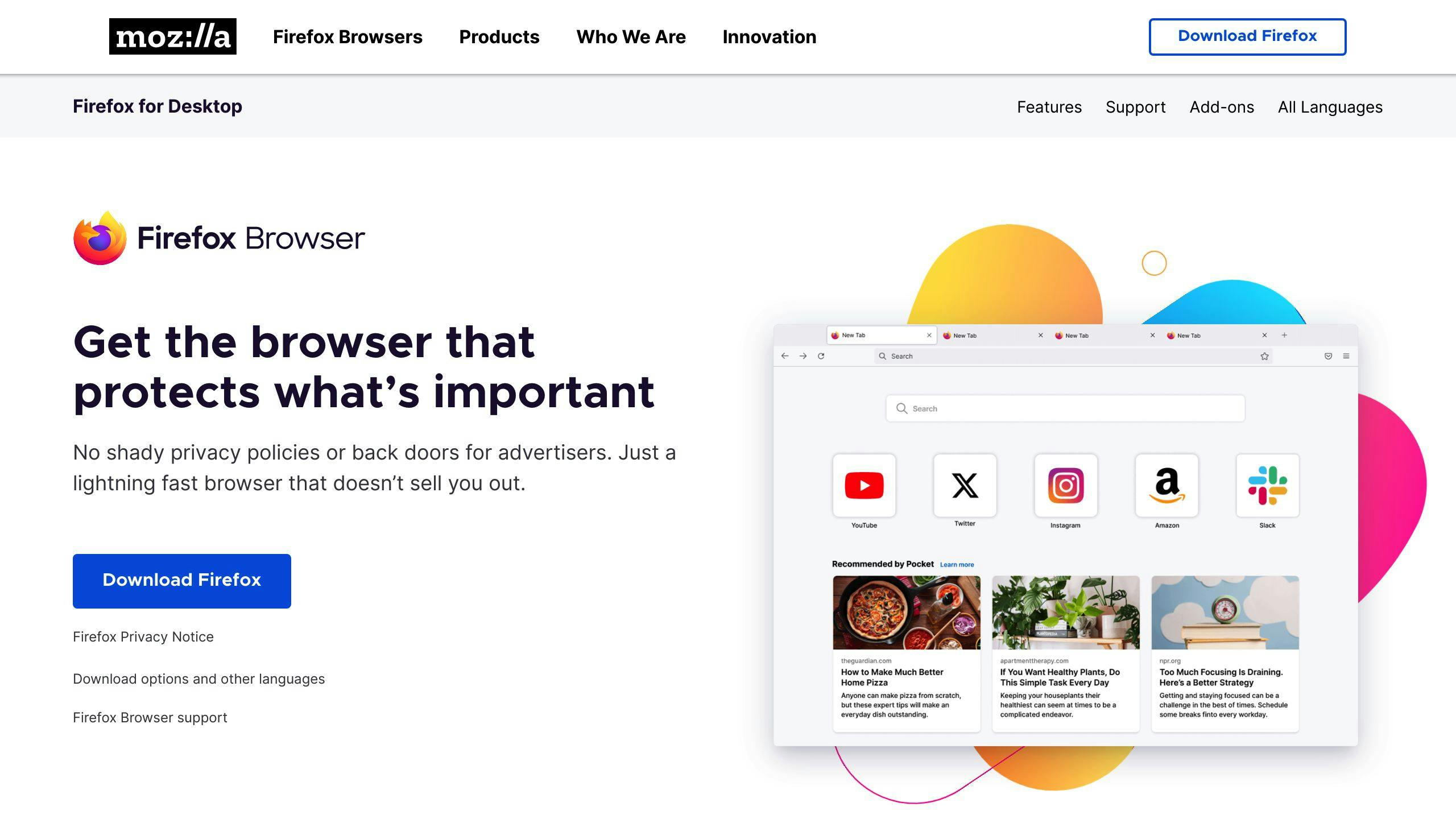
Bookmark Organization and Management Features
Chrome and Firefox handle bookmark organization in very different ways, each offering tools that cater to specific user needs. Let’s dive into how these browsers help you manage your saved links.
Chrome's Bookmark Management Tools
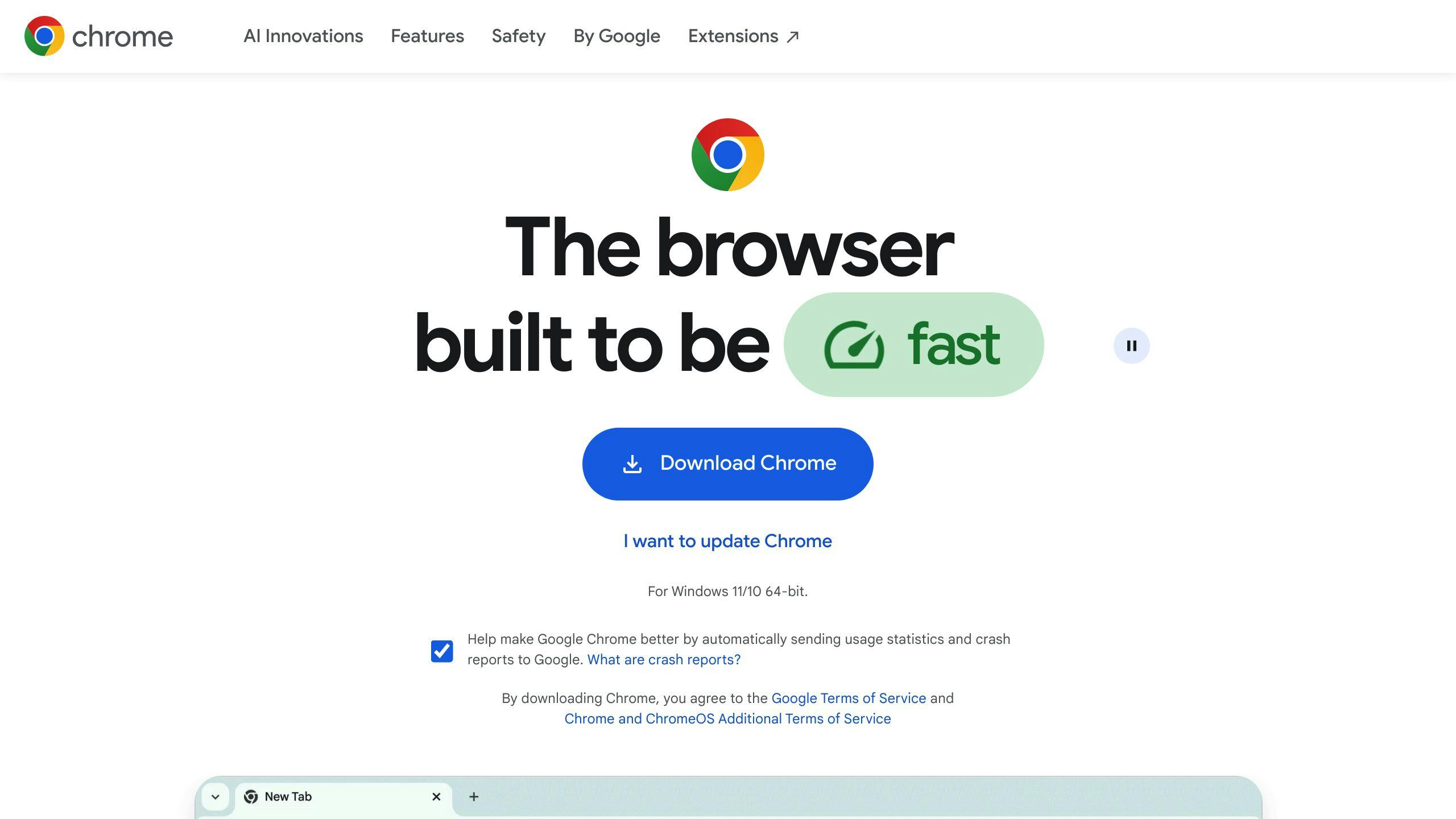
Chrome keeps things straightforward with its drag-and-drop system. Bookmarks can be organized into folders and subfolders, making it easy to categorize them. The browser also offers a bookmark bar for quick access to your favorite sites, but its features are fairly basic.
However, this simplicity comes at a cost. Chrome doesn’t include advanced sorting options for bookmarks. For example, you can’t automatically organize them by date or alphabetically, which can make handling large collections a bit tedious.
Firefox's Advanced Bookmark Manager
Firefox takes bookmark management to the next level with its dedicated Library view. This feature opens in a separate window and provides a range of tools for organizing your links. One standout feature is its tagging system, which lets you assign multiple keywords to bookmarks for better organization.
In addition, Firefox allows you to sort bookmarks by criteria like date added, location, or tags. You can even add descriptions to individual bookmarks, making it easier to manage large or complex collections.
Comparison Table: Bookmark Organization Features
| Feature | Chrome | Firefox |
|---|---|---|
| Folder System | Basic folders and subfolders | Comprehensive folder organization |
| Drag-and-Drop | Yes, simple interface | Yes, with enhanced control |
| Sorting Options | Manual only | By date, name, tags, and more |
| Tagging System | Not available | Fully supported |
| Description Field | No | Yes |
| Search Capabilities | Basic search | Advanced search with filters |
| Bookmark Bar | Fixed functionality | Customizable with extra options |
While organizing bookmarks is crucial, having easy access to them across all your devices is just as important for a smooth browsing experience.
Syncing Bookmarks Across Devices
Once your bookmarks are organized, syncing keeps them consistent and accessible no matter which device you're using.
Chrome Sync: Seamless Integration with Google Services
Chrome's sync feature makes your bookmarks, history, passwords, and settings instantly available across all your devices. It works through Google's ecosystem, offering speed and ease of use. To enable it, simply head to Chrome settings under "Sync & Google Services" and follow a few quick steps.
Firefox Sync: A Privacy-First Approach
Firefox Sync focuses on protecting your data with end-to-end encryption, ensuring your bookmarks and other information remain secure while still being accessible across devices. By using a Firefox account, you can enjoy strong security measures without sacrificing functionality. Firefox also includes default settings to block tracking and safeguard your data.
Comparison Table: Bookmark Sync Features
| Feature | Chrome | Firefox |
|---|---|---|
| Account Required | Google Account | Firefox Account |
| Setup Process | Quick setup via Google settings | Easy setup with Firefox account |
| Data Privacy | Data may support Google services | End-to-end encryption, no sharing |
| Sync Speed | Fast synchronization | Moderate speed, prioritizing security |
| Cross-Platform Support | Windows, Mac, iOS, Android, Linux | Windows, Mac, iOS, Android, Linux |
| Additional Sync Items | Passwords, history, extensions | Passwords, history, tabs, preferences |
Syncing bookmarks makes them easily accessible on all your devices. For even more control, you can explore customization options or third-party tools.
sbb-itb-f23c7e0
Customization and Third-Party Integration
Chrome and Firefox take different approaches when it comes to customizing bookmark management, using both extensions and built-in tools.
Chrome's Bookmark Extensions
Chrome users can improve bookmark management with extensions that offer features like:
- Automatic folder organization
- Thumbnail previews for bookmarks
- Advanced filtering and search options
- Custom tagging systems
With its large extension library, Chrome allows users to tailor bookmark tools to fit their workflow.
Firefox's Built-In Tools and Add-Ons
Firefox combines tools like Pocket integration and advanced search with privacy-focused add-ons such as 'Bookmark Organizer' and 'TagSieve.' These features provide a mix of functionality and security. Firefox's add-ons are carefully reviewed for safety and privacy, ensuring users can trust their performance alongside the browser's native tools.
Comparison Table: Customization and Extensions
| Feature | Chrome | Firefox |
|---|---|---|
| Extension Library Size | Large collection | Curated selection |
| Built-in Features | Basic manager | Advanced manager with Pocket |
| Privacy Focus | Extension-dependent | Built-in privacy protection |
| Organization Tools | Mostly via extensions | Native tools + add-ons |
| Integration Options | Google services | Privacy-focused third-party tools |
| Extension Vetting | Basic checks | Strict review process |
Third-party tools like Possum's Links work across browsers, adding even more features to both Chrome and Firefox.
Your choice between Chrome and Firefox depends on your needs. Chrome's extensions provide a wide range of options but may require multiple tools to achieve the desired setup. Firefox offers strong built-in features and a privacy-first approach, though with fewer extension choices overall [1][2]. Both browsers have tools to improve bookmark management, but your experience will depend on how you use them.
Case Study: Using Possum's Links for Bookmark Management
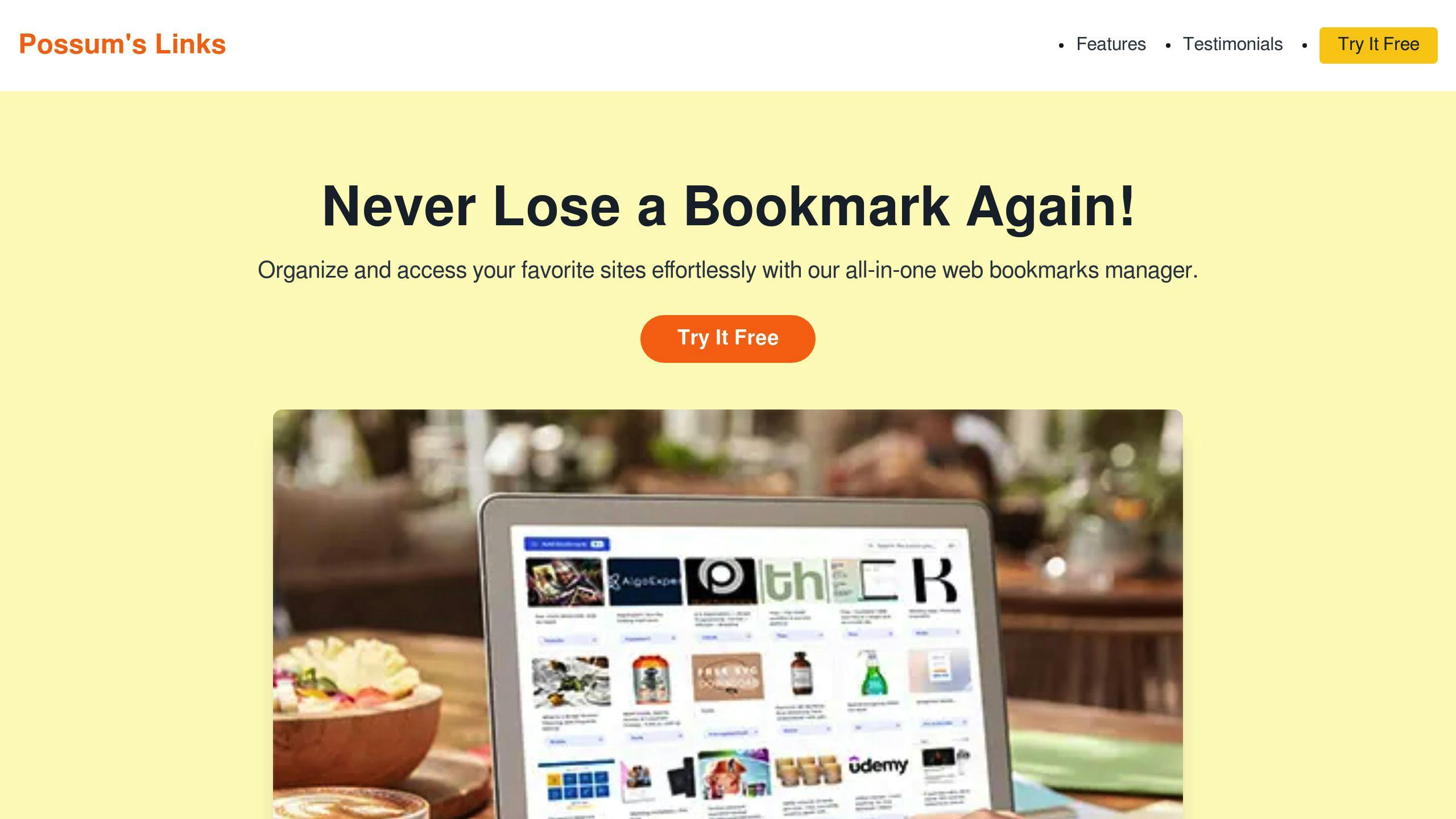
Chrome and Firefox both offer built-in tools for managing bookmarks, but some users may find these options either too basic or overly complex. This is where third-party tools like Possum's Links come into play, offering a more flexible way to organize and access bookmarks across both browsers.
Possum's Links stands out by providing visual thumbnails and screenshot capture features, making it easier to identify saved pages at a glance. Instead of relying solely on text-based descriptions, users can quickly locate bookmarks through these visual aids. Plus, its cloud-based system integrates with Chrome and Firefox's sync features, ensuring bookmarks are accessible across devices. With end-to-end encryption, users can feel confident that their stored data remains private and secure.
| Feature Comparison | Chrome Integration | Firefox Integration |
|---|---|---|
| Bookmarking Features | Visual thumbnails | Advanced categorization |
| Security | Independent encryption | Enhanced privacy tools |
| Browser Support | Native extension | Pocket integration |
Possum's Links bridges the gap between browsers, offering a single, encrypted system for bookmarks. This is especially helpful for users who frequently switch between Chrome and Firefox, as it eliminates the hassle of fragmented bookmark systems.
The platform offers a free plan with essential features, alongside a premium tier that includes unlimited storage and collaboration tools. This allows users to explore its capabilities before committing to an upgrade. Possum's Links also aligns with Firefox's focus on privacy while matching Chrome's ease of use.
Here’s why Possum's Links could be a game-changer for bookmark management:
- Consistent Access: Manage bookmarks seamlessly across browsers.
- Better Organization: Use visual thumbnails and advanced categories to stay organized.
- Secure Storage: Enjoy encrypted, cloud-based bookmark storage.
- Cross-Device Sync: Access your bookmarks effortlessly on any device.
Conclusion: Selecting the Best Browser for Bookmark Management
When deciding between Chrome and Firefox, it comes down to what you prioritize. Chrome stands out for its tight integration with Google services and a massive range of extensions, making it perfect for those who rely heavily on Google tools and want a customizable experience. Its extension library offers countless ways to fine-tune how you manage bookmarks.
On the other hand, Firefox caters to users who value privacy and built-in organization tools. With end-to-end encryption for syncing and advanced bookmark sorting and tagging options, it’s a great choice for those who want strong organization features without needing extra add-ons.
| Browser | Best For | Key Advantages |
|---|---|---|
| Chrome | Google ecosystem users | Google service integration, extensive extensions |
| Firefox | Privacy-focused users | End-to-end encryption, advanced sorting tools |
| Both | Cross-platform users | Cloud syncing, folder organization |
Firefox goes beyond bookmarks with its privacy-first design, creating a well-rounded browsing experience.
"Since we don't have to make shareholders happy, we can focus on making you happy and always put your privacy and convenience first" [2]
Switching to Firefox is simple, thanks to its one-click import feature for bookmarks, passwords, and settings from Chrome [2]. This smooth transition, paired with strong organizational features, makes Firefox an attractive option for those looking for better bookmark management and enhanced privacy.
So, if you prioritize Google integration and a variety of extensions, Chrome is your go-to. But if privacy and powerful native tools are more important, Firefox has you covered. Both browsers offer cloud syncing and easy folder management, so your final decision depends on what matters most to you [1][2].